Introduction – Simple, Whom to Call First ?
The Resume Ranking & Summary feature allows users to:
- Upload multiple resumes in PDF or DOCX format.
- Extract candidate details such as job title match, location match, phone, and email.
- Identify and highlight key skills based on recruiter-defined keywords.
- Rank candidates based on a match score for job title, location, and skills.
- Generate an AI-driven summary for each resume.
- Export ranked resumes in a structured table format for easy analysis.
This guide provides step-by-step instructions on how to use this feature effectively.
Navigating to the Feature
- Log in to your account and access the Dashboard.
- From the main menu, navigate to:
- Dashboard → Application Name → AI Resume Ranking
- You will be taken to the Resume Upload Page.
Uploading Resumes for Processing
Step 1: Enter Job Title
- In the ” Job Title” field, enter the role you are looking for.
- Example: “Senior Accountant” or “Data Scientist”.
- The system will use this title to find matches in resumes.
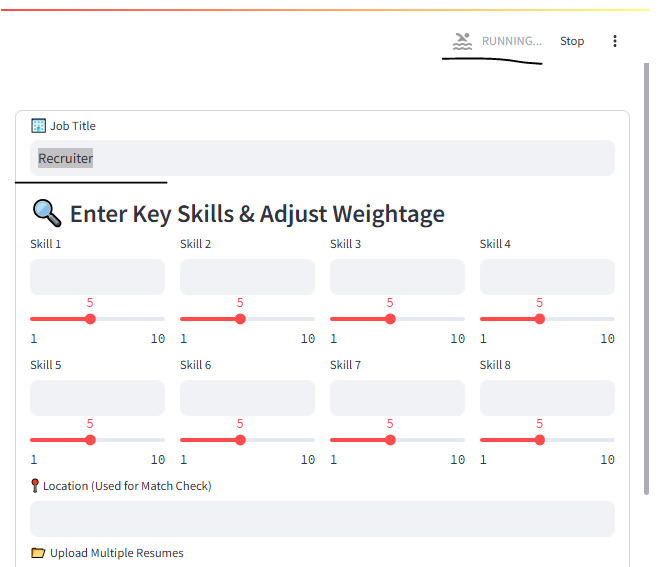
Step 2: Enter Key Skills & Assign Weightage
- Under ” Enter Key Skills & Adjust Weightage”, input up to 8 key skills.
- Assign a weightage (1-10) to each skill based on its importance.
- Higher weights increase the impact of that skill in the ranking.
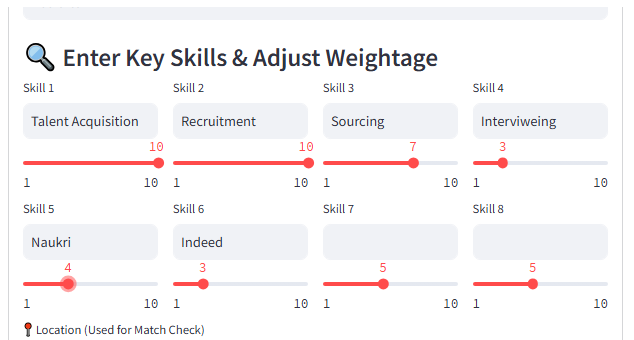
Step 3: Enter Job Location
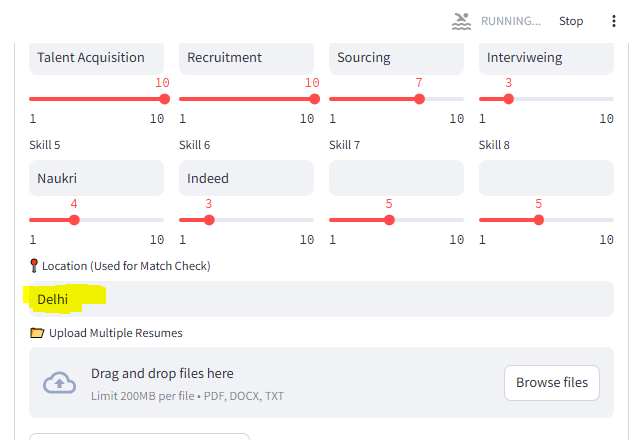
Step 4: Upload Resumes
- Click on the ” Upload Multiple Resumes” button.
- Select one or more resumes in PDF or DOCX format.
- The system will analyze and extract information from the uploaded resumes.
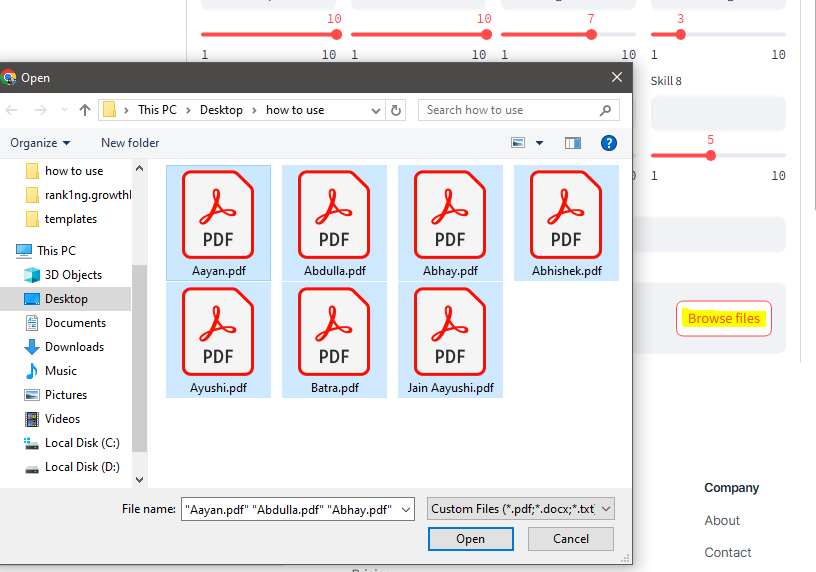
Ranking & Generating Resume Summaries
Step 5: Click ” Rank and Generate Summary”
- The system will:
- Extract job title, location, phone, and email from each resume.
- Check for skill match based on the input keywords.
- Compute a match score based on job title, location, and skill relevance.
- Assign a RAG (Red-Amber-Green) status to each candidate.
- Display results in a sortable table.
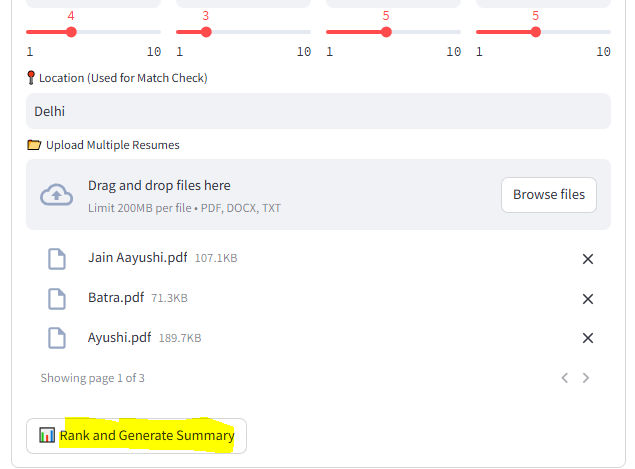
Viewing Ranked Resumes
- After processing, the results will be displayed in a structured table with:
- RAG Status: 🟢 (Good Match), 🟠 (Moderate Match), 🔴 (Low Match).
- Scoring: Resume match score (0-100).
- Resume Name: Name of the uploaded file.
- Job Title Match: If the resume mentions the entered job title.
- Location Match: If the entered location is present in the resume.
- Phone & Email: Contact details extracted from the resume.
- Identified Skills: Extracted skills based on recruiter input
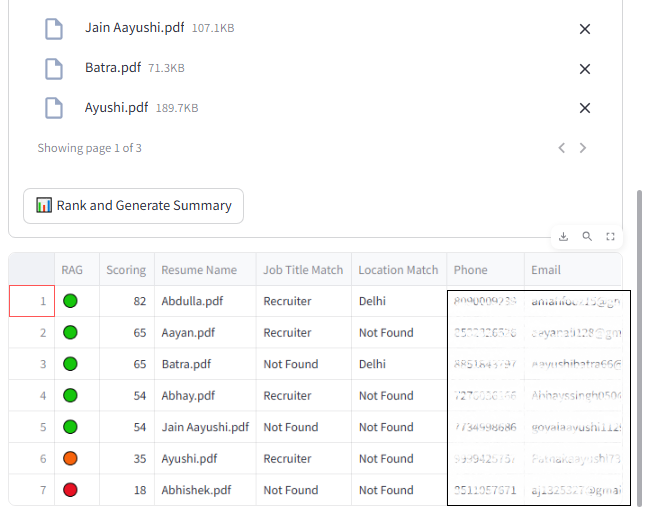
Exporting or Using the Ranked Data
- You can copy data from the table or export the results (future update).
- The top-ranked candidates can be shortlisted for further review.
- The generated summaries can be used for quick candidate screening.
Troubleshooting & Tips
Ensure resumes are in PDF or DOCX format – Other formats are not supported.
Use specific job titles – A well-defined job title improves matching accuracy.
Assign proper skill weights – Weightage affects the ranking system significantly.
Location is optional but recommended– If left blank, location will not be factored in ranking.
Resume text must be readable – Scanned PDFs with no selectable text will not work.
Conclusion
The Resume Ranking & Summary Feature helps recruiters automate candidate evaluation by extracting key information, ranking candidates, and generating AI-powered summaries. This saves significant time in resume screening. So Start Proiritizing your Outreach.