Pre requisite : Download QR Code Scanner to your Phone. (Search “QR and Barcode Scanner)
Introduction
This feature allows users to:
- Paste and extract phone numbers from an Excel file or text input.
- Generate a contact list for easy selection.
- Create QR codes for quick dialing via phone.
- Track and update call status after every call.
- Download call logs for future reference.
- Reset logs when needed.
This guide provides a step-by-step walkthrough to use this tool efficiently.
Navigating to the Feature
- Log in to your account and access the Dashboard.
- From the main menu, navigate to:
- Dashboard → Application Name → Easy Dial with QR
- You will be taken to the Call Management Page.
Loading Contacts for Calling
Step 1: Paste Phone Numbers
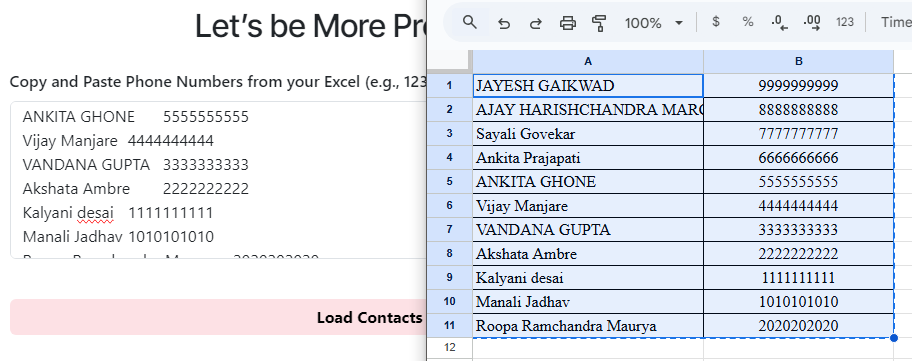
Load the Contacts now. You can take this details from AI Resume Ranking sheet Download also.
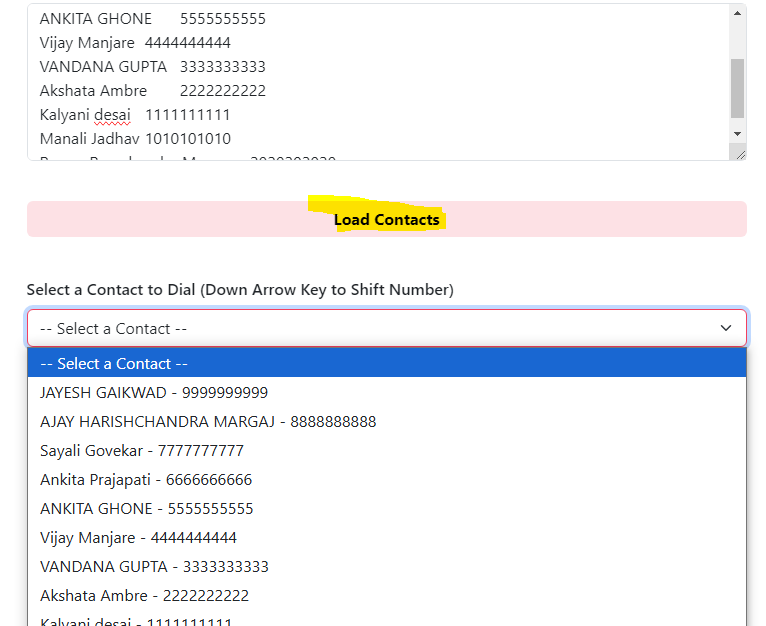
Step 2: Select a Contact
- Use the dropdown list to select a contact from the loaded numbers.
- You can use the down arrow key to quickly navigate the list.
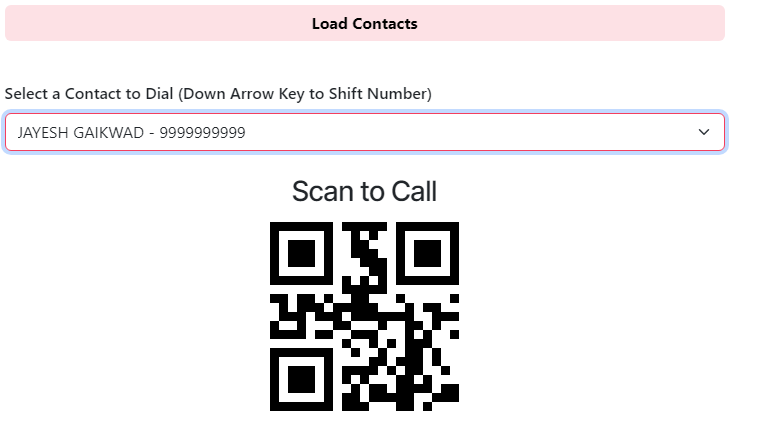
Making Calls
Step 3: Scan QR Code to Dial
- Once a contact is selected, a QR code will be generated.
- Scan this QR code using your mobile device to start the call.
Updating Call Status
Step 4: Log Call Outcome
- After completing the call, select a call outcome from the dropdown menu:
- Not Answered
- Busy – Will Call Back
- Not Interested
- Interested – Will Send Resume
- Ask for Reference
- Not Answered But Share & Update
- The call log will automatically update in the browser storage.
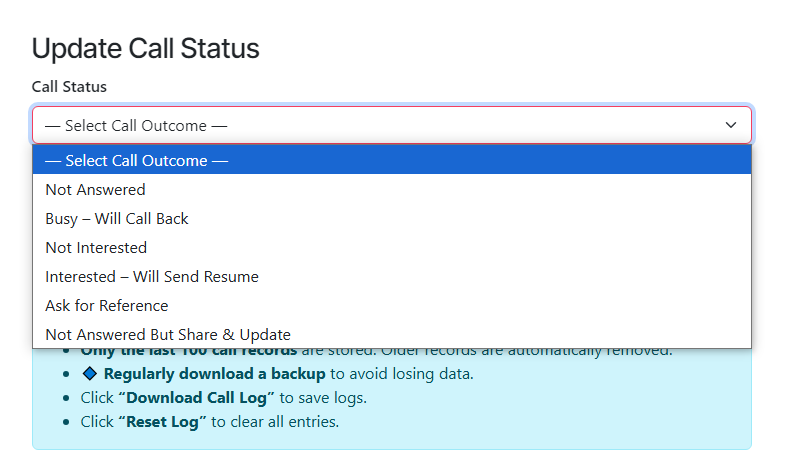
Downloading & Resetting Call Logs
Step 5: Download Call Logs
- Click “Download Call Log” to save a CSV file of all logged calls.
- The CSV includes:
- Contact Name
- Phone Number
- Call Status
- Timestamp
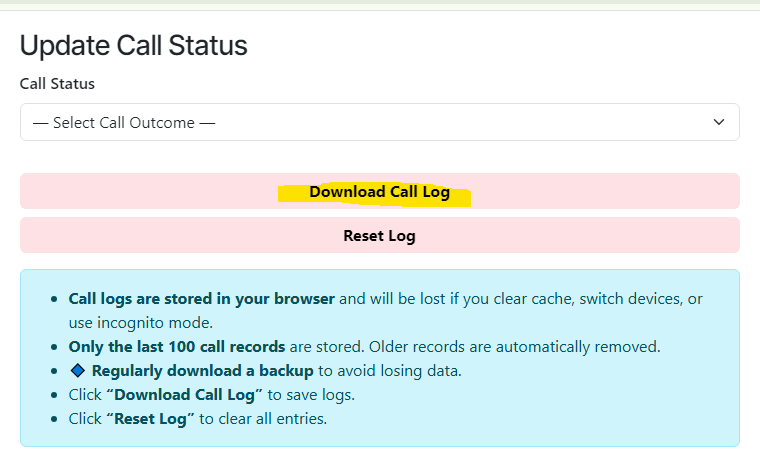
Step 6: Reset Call Log
- Click “Reset Log” to clear all stored call records.
- Warning: This action cannot be undone, and all call logs will be permanently deleted.
Important Notes
Logs are stored locally in the browser – If you clear your cache, switch devices, or use incognito mode, logs will be lost. We do not take any details from this and storing any ways. So will not be able to provide any records in data is lost.
Only the last 100 call records are stored – Older records are automatically removed.
Regularly download backups – Click “Download Call Log” periodically to avoid losing data.
Conclusion
The Bulk Calling & Call Log Management Feature simplifies recruitment and sales call tracking by automating number extraction, quick dialing, and call status updates.