Introduction
This feature allows users to:
- Upload multiple candidate resumes in PDF or DOCX format.
- Automatically extract candidate details like Name, Location, Experience, Education, and Summary.
- Generate professional email content formatted with candidate details.
- Add custom columns like CTC, ECTC, and Notice Period (optional).
- Download the formatted email content for easy sharing or pasting into your email client.
This guide provides a step-by-step walkthrough of how to use the feature.
Navigating to the Feature
- Log in to your account and access the Dashboard.
- From the main menu, navigate to:
Dashboard → Application Name → Generate Client Ready Email
You will be taken to the Upload Page where you can begin uploading resumes for email generation.
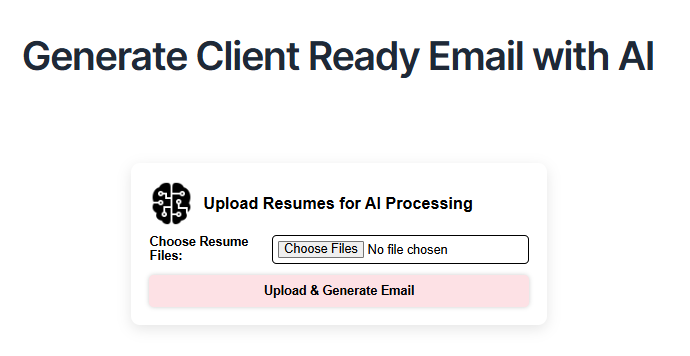
Uploading Resumes for Processing
Step 1: Upload Candidate Resumes
- Click on the “Choose Resume Files to Upload” button.
- Select one or multiple resume files (PDF or DOCX) from your device.
- Ensure that the files are in either PDF or DOCX format. You can upload up to 5 resumes at once.
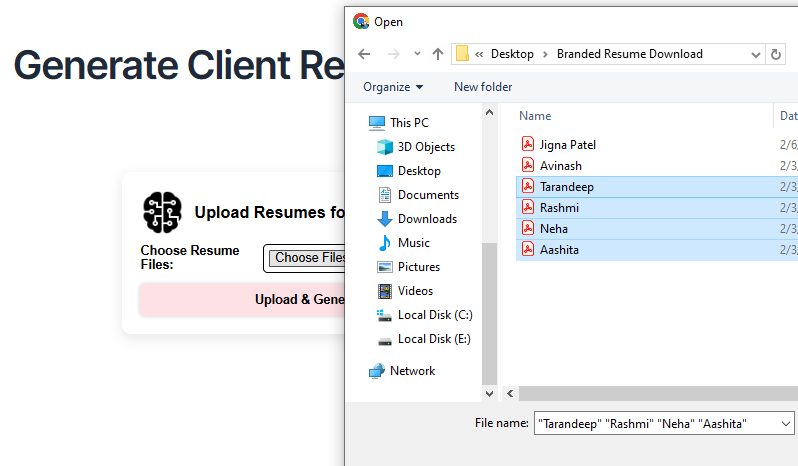
Step 2: Process the Resumes
- Click the “Generate Email” button.
- The system will automatically extract the following details from each resume:
- Candidate Name
- Location
- Years of Experience
- Highest Education Qualification
- A brief Summary (including the latest company and role)
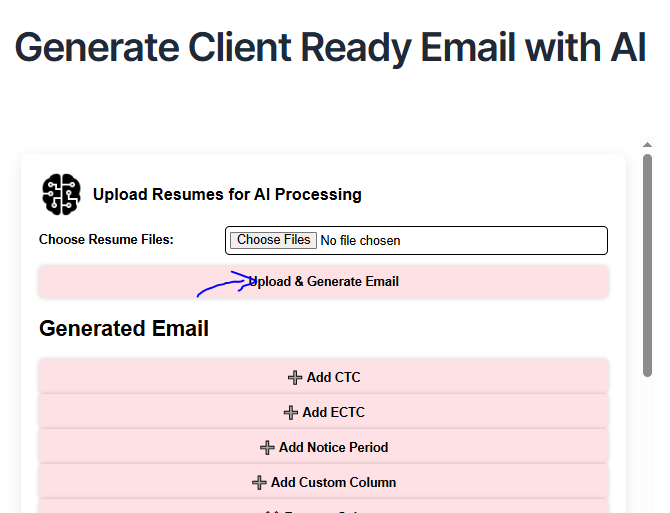
Customizing the Generated Email (Optional)
Step 4: Add Custom Columns
- If you’d like to include additional details such as CTC, ECTC, or Notice Period, you can click the Add Column button.
- Choose from predefined columns like CTC, ECTC, and Notice Period, or add a Custom Column with your desired label.
Step 5: Review the Generated Email
- Once the email content is generated, it will be displayed in the Email Preview section.
- You can copy the generated email to your clipboard by clicking the “Copy Email” button for easy pasting into your email client.
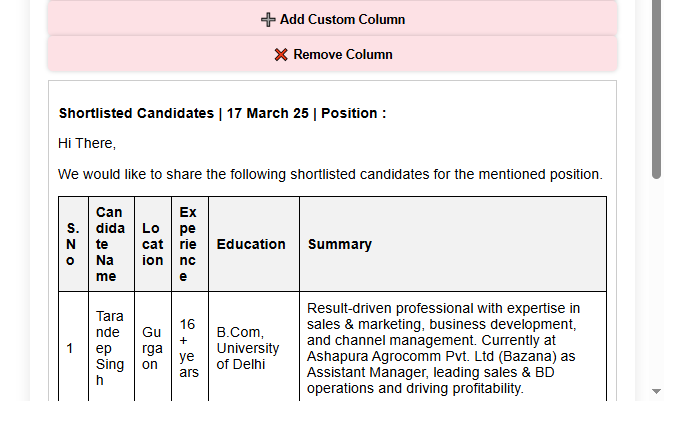
Downloading the Processed Email
Once the resumes are processed and the email is generated:
- The processed email content will be available for download or copy.
- You can copy the content directly or download a text file with the formatted email.
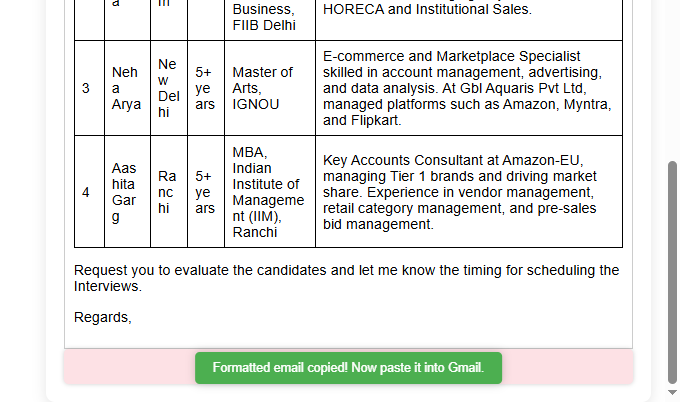
Troubleshooting & Tips
- File Format – Only PDF and DOCX files are supported for resume uploads.
- File Size – Large files (above 16MB) may not be processed successfully.
- Keywords & Formatting – Ensure candidate details (like Name, Location, Experience) are properly structured for better extraction accuracy.
- Customization – Adding custom columns or fields like CTC or ECTC may require careful input to ensure they are displayed correctly in the final email.
Conclusion
The Email Generation from Candidate Resumes feature simplifies your recruitment process by automatically generating professional emails from candidate resumes. Whether you are sending applications to clients or internal stakeholders, this feature ensures accuracy, consistency, and efficiency.
Get started today and enhance your email communication with minimal effort.